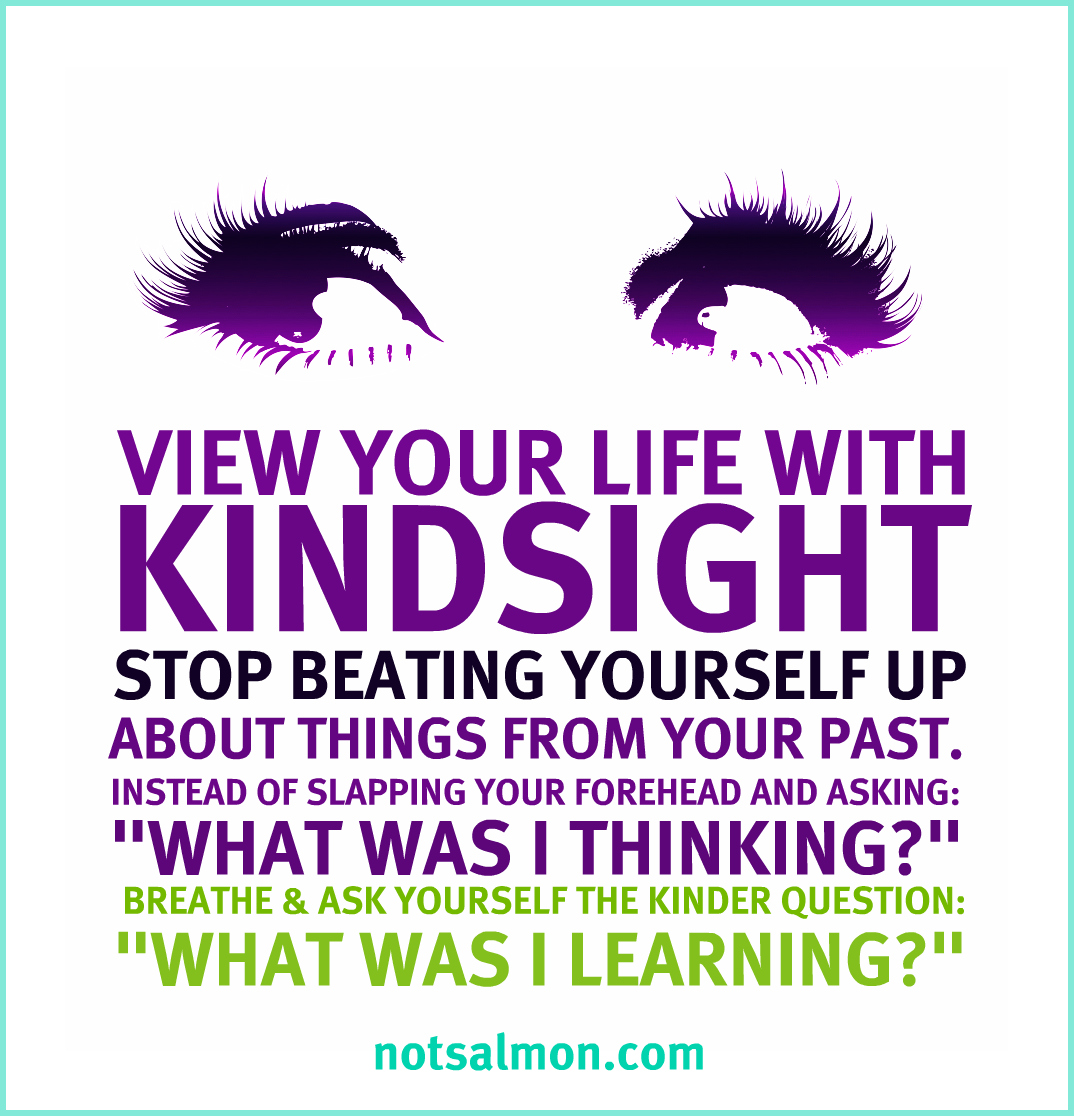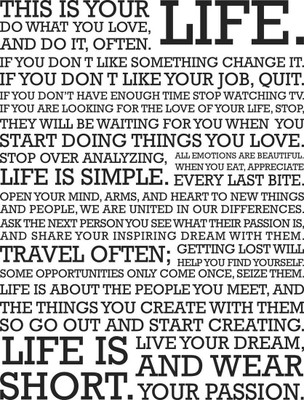Inspiring Quotation:
Tech Tip of the Day: Text Over Photo
We see many inspiring quotations and memes that have been created using an image as the background with text over that image. Adding text to an image is a powerful way of conveying a message, and a powerful way for students to share their learning. It is also quick and easy to snap a picture using a mobile device, then add text to it using an app on the same mobile device. I use text over photo in a variety of ways.
Personal Life: sometimes you take a lot of great pictures, but you don't want to post them all separately on social media (we all get annoyed by the person with 20 Instagram posts of nearly the same thing). So using a collage app and adding text to it is a great way to share your images and explain what is happening in them by adding text.
Above: the first image collage and text caption was created using the app A Beautiful Mess. The second was created using the app InstaCollage.
Sharing with Other Educators: operating on the same premise as above, to avoid becoming "human spam", collaging multiple images into one image and adding a text is an effective way to share with other educators. These collages were created and captioned using the same apps as above and shared via social media to show what was happening in our kindergarten program.
Student Products: depending on age and ability, not all students are able to read and write. However, the majority of learners (from ages 4 and up) can use a device to create an image. And an image is a powerful way to share learning and convey a message. Adding text to that image only makes it more powerful.
Above: in my university class this past winter, students were given the task of creating an image and adding a quotation about differentiated instruction. Their learning was then shared via social media using our class hashtag. This image was most likely created using the app Over.
My five year-old kindergarten students created this image and captioned it using the apps Pic Collage or InstaCollage. What is really interesting about this is that they were photographing and captioning pictures of squares. One of my little boys decided to make a collage of 4 squares. He saved it to the camera roll on his device and continued taking pictures of squares and made another collage to share. He then had the revelation that if he used his previously saved collages of 4 images, he could make a collage with sixteen squares in it! This turned into a teachable moment where we all stopped what we were doing and learned about "groups of" and multiplication!
Gifts, Important Occasions, Bulletin Board Displays: we use text over photo apps for the first day of kindergarten, Mother's Day, Father's Day, Christmas, and other special occasions. After we create our images, I often send them directly from my device to a photography store and have them printed.
This is one of my four year-olds on the first day of junior kindergarten. We took an picture (consider appointing a class photographer to free you up as the teacher), then added text over the image using the app Over (you could also use Quick, A Beautiful Mess, or many others). I printed two copies of each child's image--one for a bulletin board display and one to send home for parents. We've also done something similar to create Christmas cards and Mother's Day/Father's Day presents. "My mom is the best because" or "I love my dad because" with a cute picture of the child makes a quick, easy, and memorable gift.
My Favourite Tools for Text Over Photo
Fotor (a Windows app that can be used on a Windows desktop, or downloaded to iOS, Windows, and Android devices)
A Beautiful Mess: costs $1.19 in Canada but totally worth it! Available for iOS and Android.
Over app: costs $4.99, but I really love how simple it is to use this app. It's available for iOS and Android.
Quick app: a free alternative to Over. It's available for iOS and Android, but I find the interface a bit confusing.